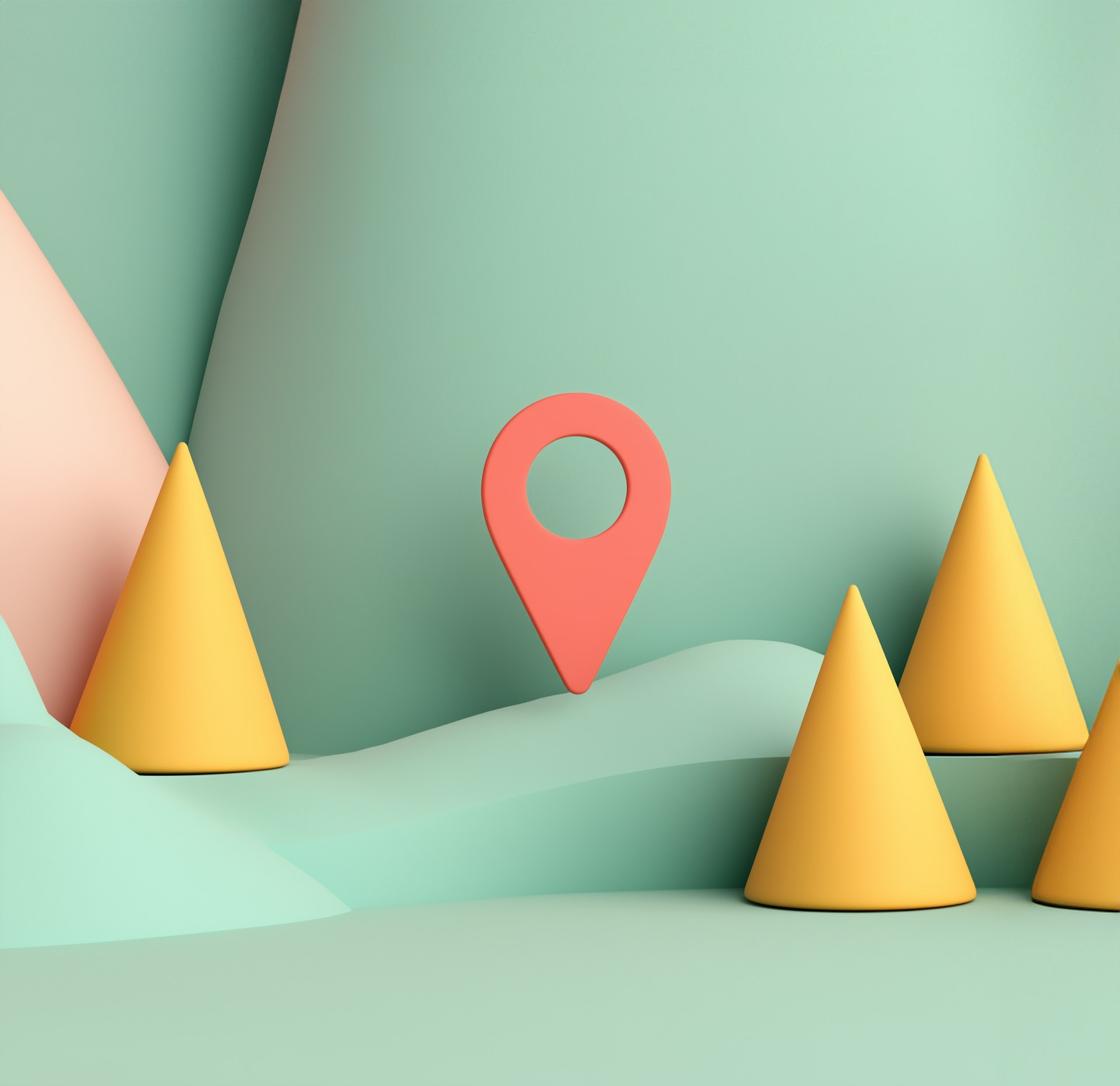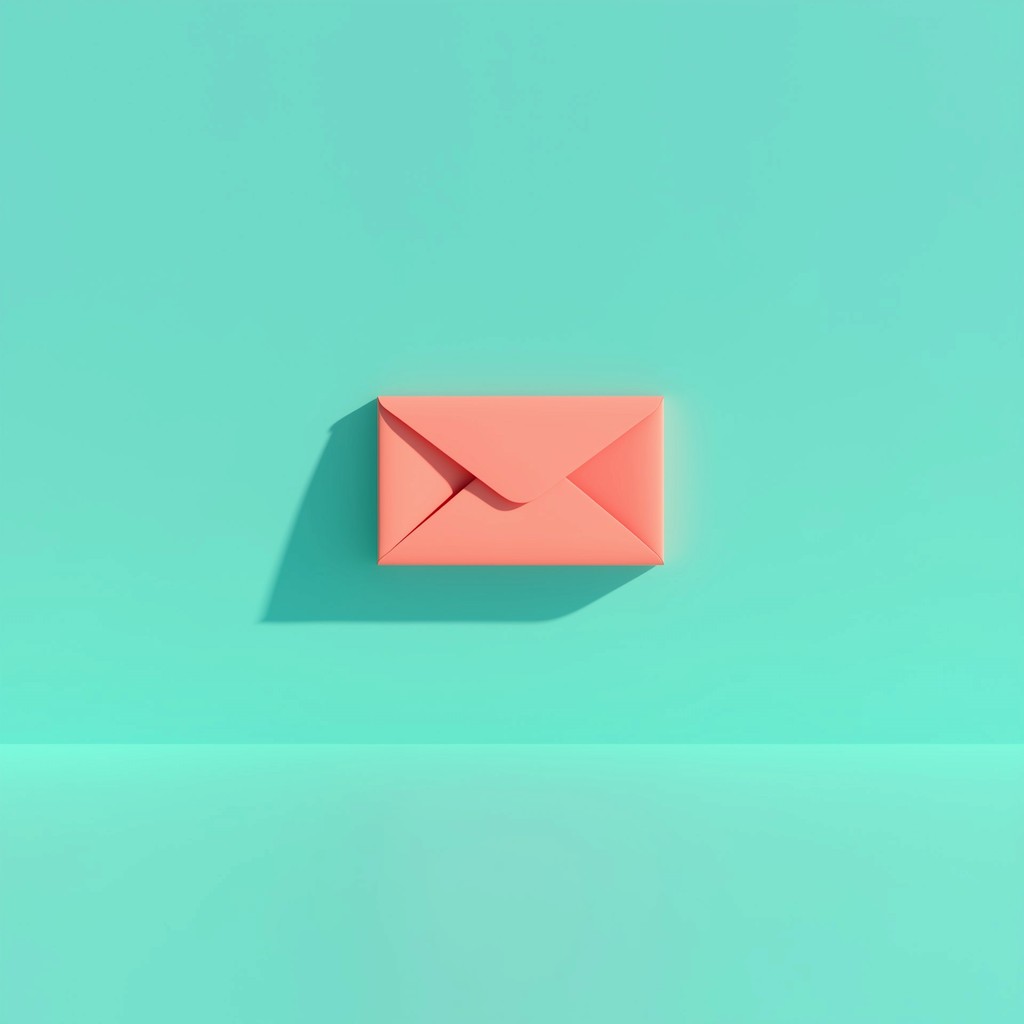How to Get Started with CodeeAi: A Step-by-Step Tutorial
Tutorials & Tips
12 Min Read
CodeeAi is an AI-powered platform designed to help businesses automate processes, manage customer relationships, and make data-driven decisions with ease. In this tutorial, we’ll walk you through the key features of CodeeAi, showing you how to get the most out of the platform to optimize your operations.
How to Get Started with CodeeAi: A Step-by-Step Tutorial
CodeeAi is an AI-powered platform designed to help businesses automate processes, manage customer relationships, and make data-driven decisions with ease. In this tutorial, we’ll walk you through the key features of CodeeAi, showing you how to get the most out of the platform to optimize your operations.
Step 1: Sign Up and Set Up Your Account
Before you can start using CodeeAi, you need to create an account.
Go to the CodeeAi website.
Click on "Sign Up" at the top right corner.
Fill in your details, including your name, email, and business information.
Once you’ve completed the sign-up process, you’ll receive a verification email. Click the link in the email to activate your account.
After signing up, you’ll be taken to your dashboard, where you can start customizing your settings.
Step 2: Customize Your Dashboard
The dashboard is where you’ll manage all your customer relationships, workflows, and reports. CodeeAi allows you to customize it to display the information you need most.
Choose your widgets: You can select from a variety of widgets, including sales pipelines, customer insights, and recent activities.
Rearrange the layout: Drag and drop widgets to prioritize the information that matters to you. For example, you might want to keep sales leads at the top and automated tasks on the side.
Set up notifications: Customize alerts for key metrics or tasks so you’re always up-to-date on your business performance.
Step 3: Import Your Customer Data
Now that your dashboard is ready, it’s time to bring in your customer data. CodeeAi makes it easy to upload your existing data so you can manage everything in one place.
Go to the "Customers" tab in the left-hand menu.
Click "Import" to upload data from your CRM, CSV file, or other sources.
Map your fields: Ensure that the columns in your data match with the fields in CodeeAi. For example, "Name" should map to "Customer Name," and "Email" should map to "Customer Email."
Once your data is imported, you’ll see a comprehensive list of your customers on the dashboard.
Step 4: Set Up Automations
CodeeAi’s automation feature is one of its most powerful tools, allowing you to save time and streamline processes.
Go to the "Automation" tab.
Click "Create New Automation" to begin.
Choose from pre-built automation templates or create a custom one. Popular automations include:
Lead follow-ups: Automatically send emails to potential customers who haven’t responded.
Task reminders: Send reminders to your team members when a task is due.
Invoice generation: Automatically generate and send invoices to clients.
Set triggers and actions: For example, when a customer makes a purchase (trigger), an invoice will be automatically sent (action).
Step 5: Manage Your Sales Pipeline
CodeeAi’s AI-powered sales pipeline lets you visualize every stage of your customer journey and predict the likelihood of closing deals.
Go to the "Sales Pipeline" tab.
Create a new sales pipeline for your products or services.
Drag and drop leads into the various stages of your pipeline, from initial contact to negotiation and closure.
Use AI-driven insights to predict lead behavior and prioritize your efforts on the most promising opportunities.
Step 6: Generate Reports and Analytics
CodeeAi helps you make smarter decisions with its advanced reporting and analytics features.
Go to the "Reports" tab.
Choose from several report types, including:
Sales performance reports: See how well your team is doing and identify top performers.
Customer engagement reports: Track customer interactions and identify areas for improvement.
Revenue forecasting reports: Get AI-driven predictions on future sales based on current trends.
Customize your reports by selecting specific time frames, teams, or customers.
Step 7: Integrate with Other Tools
CodeeAi integrates seamlessly with other popular tools you may already use, like Slack, Google Workspace, and payment gateways.
Go to the "Integrations" tab.
Select the tools you want to integrate with CodeeAi.
Follow the prompts to connect your accounts and start syncing data between CodeeAi and your favorite apps.
Step 8: Get Help and Support
If you ever run into any issues or have questions, CodeeAi offers robust support to ensure you get the most out of the platform.
Click the "Help" button in the bottom right corner of your dashboard to access tutorials, FAQs, and live chat.
Join the CodeeAi community forum to connect with other users and share tips or ask for advice.
Final Thoughts
CodeeAi is designed to be intuitive and powerful, helping you automate tasks, manage your customer relationships, and make data-driven decisions. By following this step-by-step tutorial, you’ll be well on your way to maximizing the potential of this AI-powered platform. Start streamlining your processes today, and watch your business thrive!
Join our newsletter list
Sign up to get the most recent blog articles in your email every week.